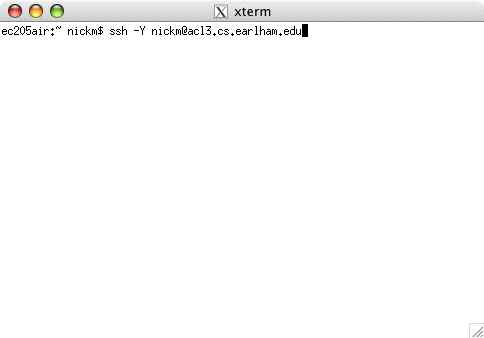Remote Access
- For PC Users
- For Mac Users
For Mac Users
Apple's X11
To remotely login to the ACL from a mac all you will need is Apple's X11
xserver. If this is already installed (it should be in
/Applications/Utilites/X11) You can skip the installing part of this
tutorial. X11 comes installed by default on Mac OS 10.5 Tiger. If you don't have
it already, X11 is part of the Xcode package on your OSX install CD. Go to the
root of your install CD, open the XcodeTools.mpkg, and follow the installer
instructions.
If you no longer have your install CD, don't worry! You can download the
package from one of these places:
From Apple for Mac OS 10.3 Panther
Here
for Mac OS 10.4 Tiger
Connecting with X11
If you look in /Applications/Utilities/ you should find the X11 application.
When you run this you will see an xterm like you probably use on the ACLs.
To connect to the ACL, run this command in the xterm:
ssh -Y (your CS username)@acl#.cs.earlham.edu
(where # is a number 1 - 15.)
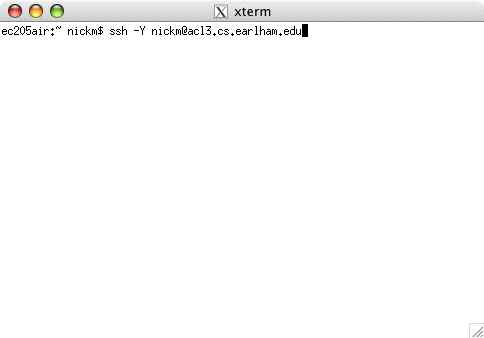
now that you've ssh'ed in, try running:
emacs &
You should get an emacs window just like you're used to working on.
Links
This
link has the terminal commands for the most commonly used programs that are in
the vtwm menus. To check the status of the ACLs:
http://cs.earlham.edu/cgi-bin/redirect-aliveinfo.cgi
Return to contents
Created by Nick McLarnan, Jordan Korth, and David Wellcome
© 2009 Earlham College Computer Science Department
Last updated: